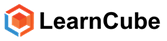New to LearnCube Virtual classroom (July 2019 update)
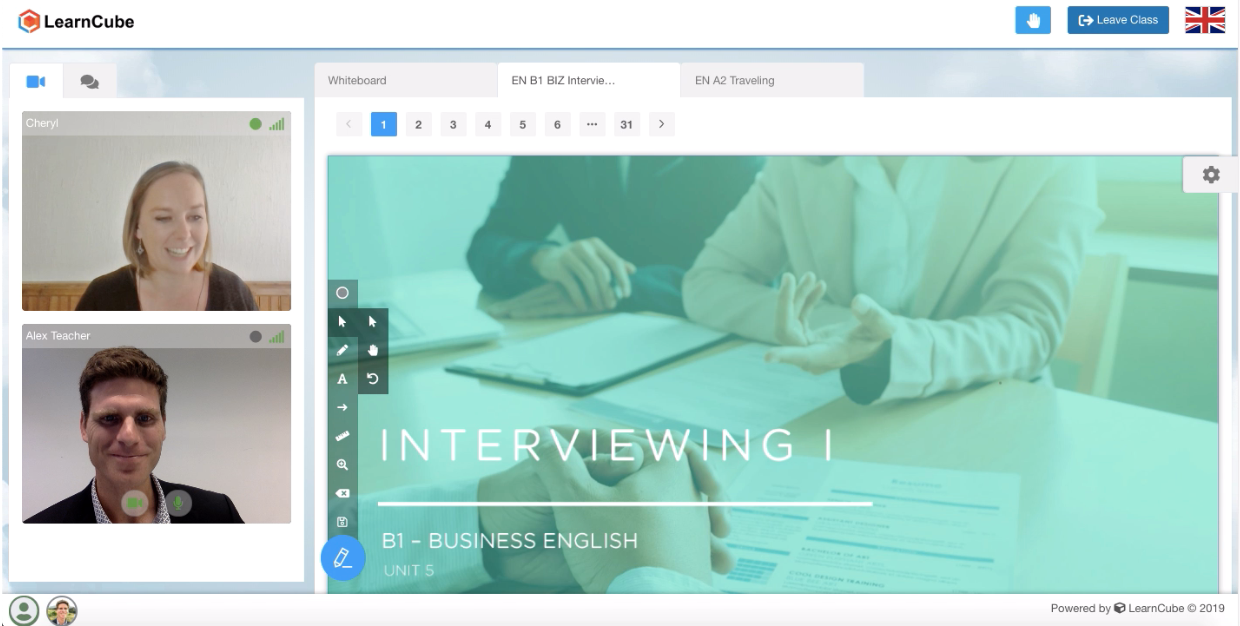
Have you seen the latest LearnCube updates to the online whiteboard and virtual classroom?
LearnCube created our virtual classroom to improve the quality and access to education worldwide. That’s why every new feature aims to empower the teacher and the student.
Here are the top 5 improvements of the past 3 months:
-
New online content for English (A1 to C1)
-
Making the classes flow (post-class review and past-class resources)
-
Zoom integration for large group classes of 4 - 20 participants
-
Mobile student experience improved greatly (iPad)
-
Top teacher requests`
1) New online content for English
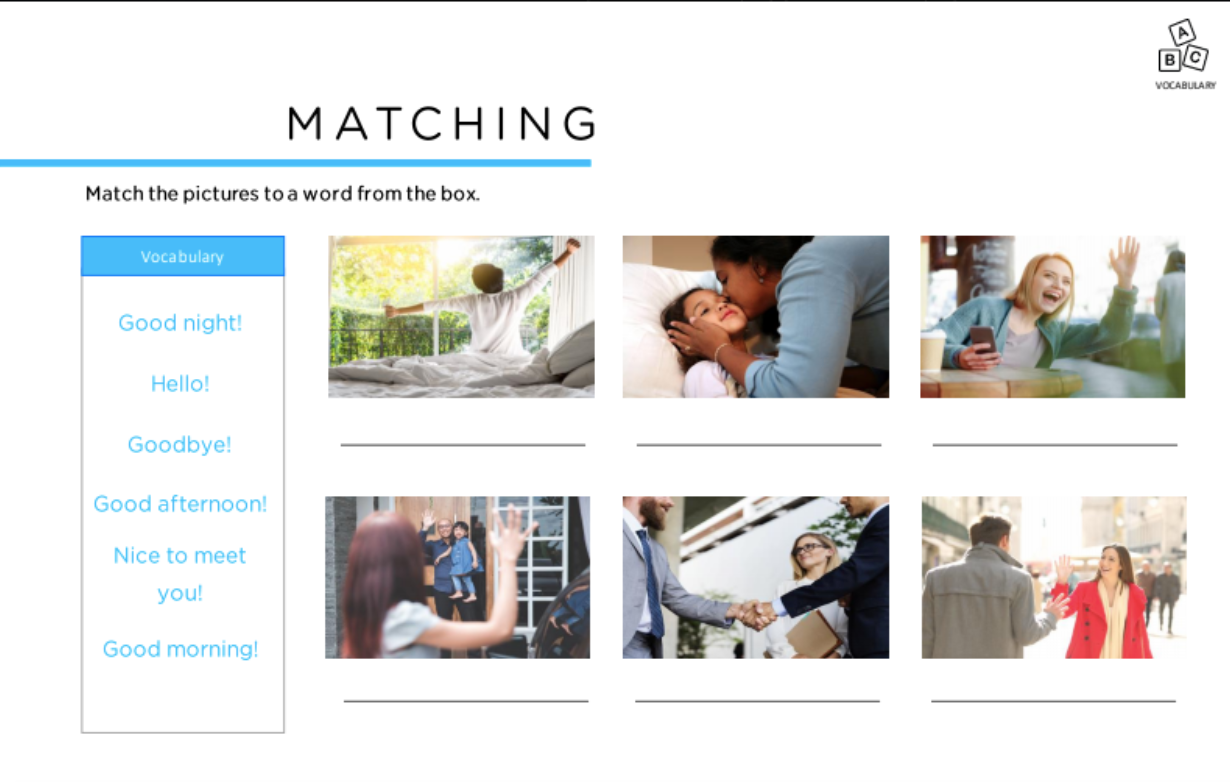
LearnCube has partnered with some of the best teachers and instructional designers to create a comprehensive ‘competency-based’ curriculum made available through the LearnCube whiteboard.
What are the big problems with the current ESL content available online?
Online content is so variable from pirated photocopies of old-fashioned textbooks to piecemeal free grammar topics. LearnCube wanted to empower teachers to teach as well, if not better, online as teachers do in-person. Our content is modern, made for online and comprehensive.
LearnCube content is compliant with the Common European Framework (CEFR) and provides everything a professional online ELT teacher needs to teach:
-
General English content (A1 to C1)
-
Business English content (B1 to C1)
-
Coming soon: Level assessments A1 to C1), content for young learners (ages 5 - 12) and individual grammar modules
-
Available now: Free sample units
Worried about the price. Don’t be… for a simple, affordable subscription you'll have unlimited access to all the content mentioned above (over 1000 hours worth).
Check out our free-to-access units in the lesson library (available to all plans).
2) Kick-off where you left off
For a professional online teacher, making the tutoring session flow is incredibly important. Students want to feel continuity in their classes and teachers don’t want to fumble with old files to find what they were teaching last.
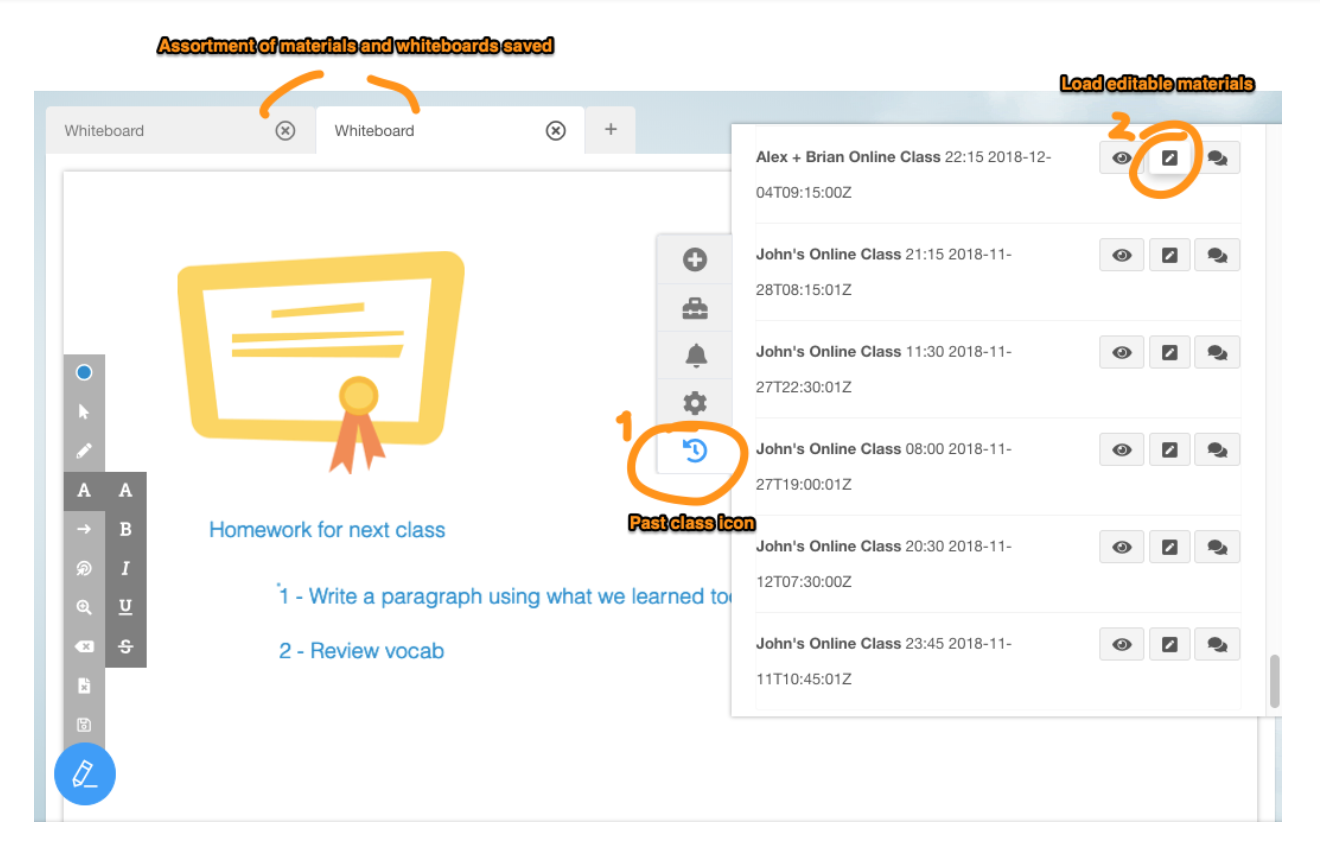
Two exclusive LearnCube features make this possible:
-
Post-class review
-
Past-class materials upload
When a class ends, all the material on all open tabs will be saved to the Post-class review.
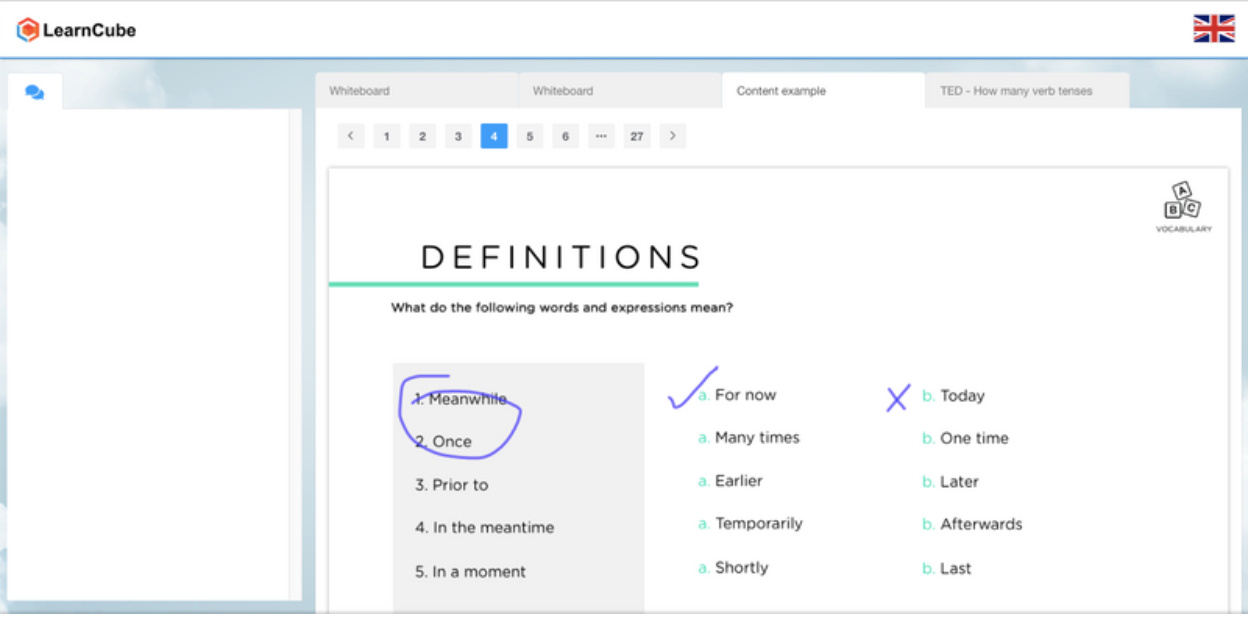
This means that after the class, the teacher and student can both review what was taught in the class. Students can refresh their memory with a click (Class review) and any authorised teacher can check what was last taught (with the review link that follows a predictable format e.g. app.learn-cube.com/[class token]/review)
That’s not all. Rather than a teacher painstakingly re-uploading past content and losing all notes and annotations, a teacher can click one button and re-upload all content saved from the last class. That’s our past-class materials feature.
Teachers do not want to be playing with browser tabs (which is why we created the embedded multi-tab whiteboard) and want.
3) Zoom integration for large group classes of 4 - 20 participants

We have no doubt that the best class experience online includes LearnCube’s online whiteboard and browser-based video conferencing (with your branding). Private tutoring and small group teaching is our specialty.
However, we recognise that we haven’t been able to support two important use cases:
-
Large group classes (5 - 20 students)
-
Teaching into mainland China
So we’re leveraging Zoom to open up these opportunities.
As Zoom provides a free downloadable app (computer and smartphone) which currently gives them an edge with reliability. With an office in China, they can also navigate the famous Great Firewall of China.
So as long as you (as a teacher) and your students can download the Zoom app before the class, you will be able to access your Zoom app automatically by clicking the ‘Open with Zoom’ button.

Note, that you can still teach using LearnCube’s browser-based video conferencing for all classes of less than 5 students. LearnCube is still download-free and white label.
4) Mobile optimised whiteboard (improved phone and tablet support)
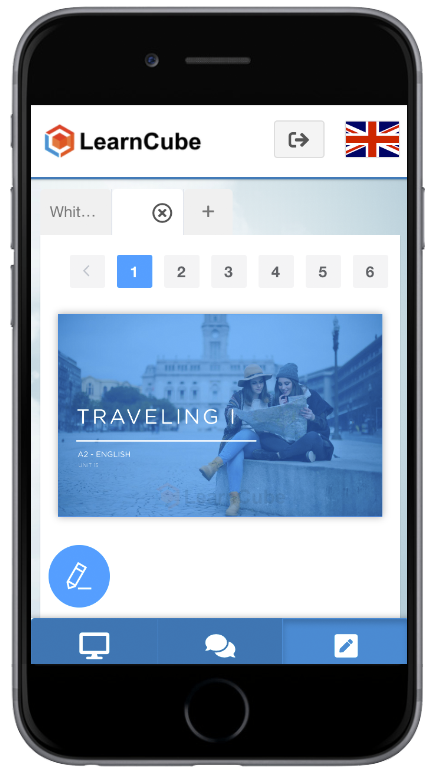
However, iPads, tablets are becoming more popular and it’s a commercial reality that some students will still want to take a class on their smartphone.
So LearnCube has invested in the user experience on smaller-screen devices, particularly the iPad.
Firstly, iPad users can open the virtual classroom so long as they use Safari version 11+ (which was released in September 2017). The view and user experience is optimised for iPads making it easy to tab between video, chat and the whiteboard. Using the LearnCube whiteboard mode is especially helpful for students using the iPad holding the screen horizontally (landscape view).
Secondly, LearnCube has developed a special PWA (progressive web app) for mobile users. This allows the user to save the LearnCube app to the home screen of the user. The user can tap to open and navigate similarly to a “native” app. This is only going to get better so we’ll keep you posted.
5) Top teacher requests
- ‘Whiteboard lock’ feature
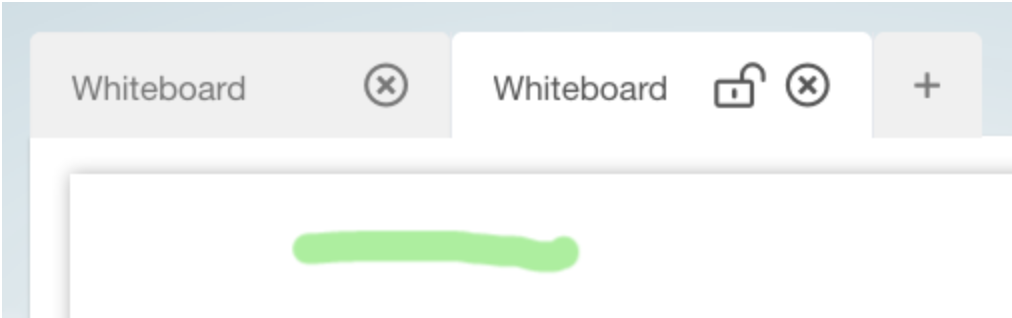
Teachers of particularly young learners requested more control over how and when a student interacts on the screen (i.e. stopping click-happy kids from drawing all over the materials all the time).
So as a teacher, you’ll see a small padlock icon on the top of each whiteboard tab. Click this once to ‘lock’ the whiteboard where you can still write on the whiteboard but the student cannot. Then click again to ‘unlock’. Voila!
- Solid shapes tool for assisting memorisation exercises
Teachers sometimes want to hide parts of the materials in order to encourage the student to engage their own memory. A very simple but powerful tool in online education is the ‘filled shape’. Access from the shape menu item in the teacher toolbar.
- Change default pen colour
Teachers sometimes have their own colour preference which may make it easier for students to later identify the teacher’s notes (especially if their handwriting is as bad as mine ;).
So click on the settings ‘cog’ icon on the right of the whiteboard and select the colour you, as a teacher, want to use in the whiteboard. You’ll see this colour reflected in the chat and user profile icon at the bottom of the screen.
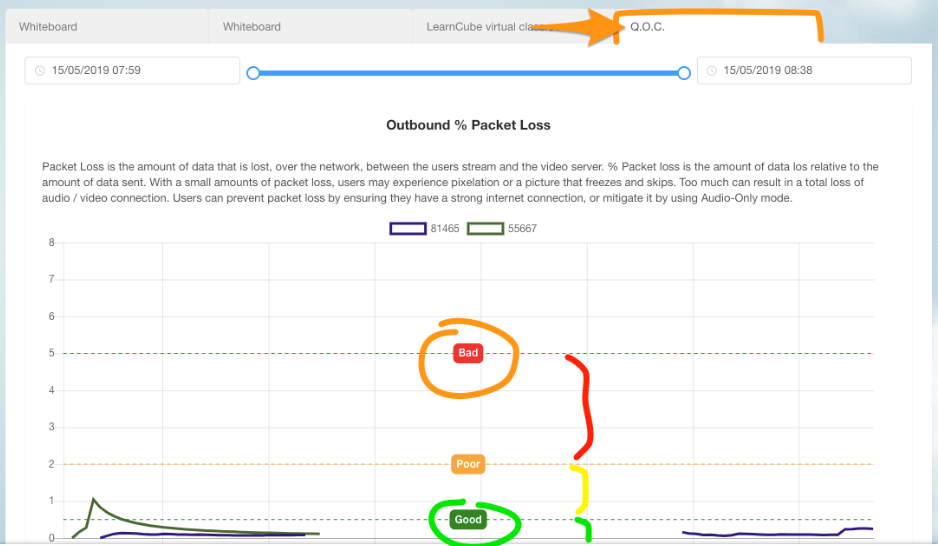
- Quality of call (Q.O.C) available for each class to check internet connection
“Were the issues caused by my internet connection or yours?” That’s a question that used to remain a mystery for teachers and administrators. Not anymore.
In the post-class review, we provide the Q.O.C for each class. We do not get as much information on the connection for Apple, Safari or iOS devices but we can typically identify if anything is going wrong with the internet connection, video cutting out or audio playing up. Now you have the power to check this yourself after every class.
- Native ‘screen share’ tool, no extension required (in Chrome & Firefox)
While professional teachers will agree that embedding materials in the LearnCube whiteboard is almost always better than screen sharing, there are still valid reasons for a teacher to share their screen.
Chrome and Firefox now no longer require a special extension to enable a user to share their screen. Just access this from ‘Add a lesson material’ > Screenshare section of the whiteboard.
LearnCube is constantly improving and we will continue to improve the teaching experience online with a special focus on online language teaching and general online tutoring.