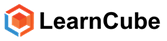It is important you learn how to troubleshoot the camera and microphone set up to help you connect to the class. If you have disabled your camera you will get a message that confirms you have done this. It looks like this:
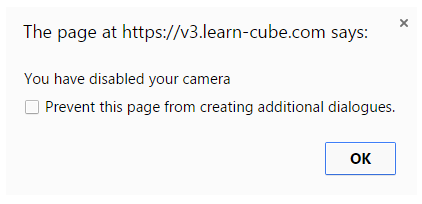
Reactivating Camera
To reactivate your camera follow these steps if you are using Chrome: Find the camera icon ![]() on the top right hand corner of your URL (address) bar and click this.
on the top right hand corner of your URL (address) bar and click this.
![]()
- A new menu will appear. Click the option labeled ‘ask if “yourschoolname” wants to access your camera and microphone’
- Choose the correct microphone and camera.
- Click the button labeled ‘Finished’
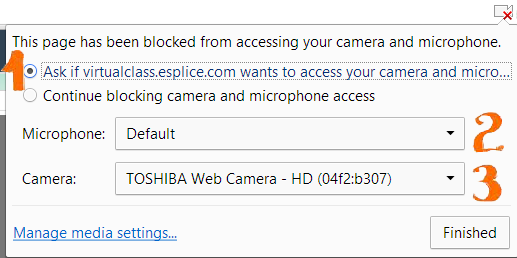
The‘New camera and microphone settings will take effect after reloading the page’. Click the refresh button of your browser
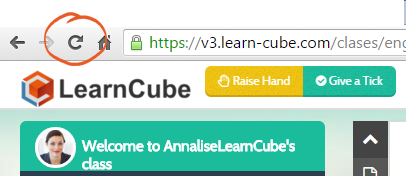
Please be patient while the page reloads!
Press the "Start class" button to join the class with the news settings. Please ENSURE YOU CLICK ALLOW when you get prompted to activate your camera.
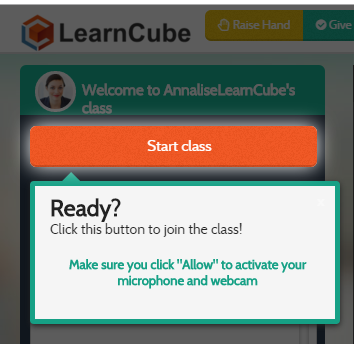
Running example: