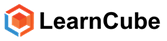You will find the chat function to the right hand side of the screen.
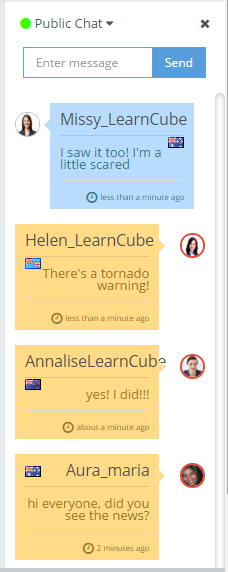
You will see a list of people who are currently logged in to your site on the bottom of your screen
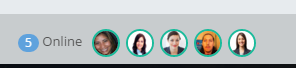
Clicking on any of these users will bring up a private chat box. To write a message type the content of the message in the 'write message box' and press send.
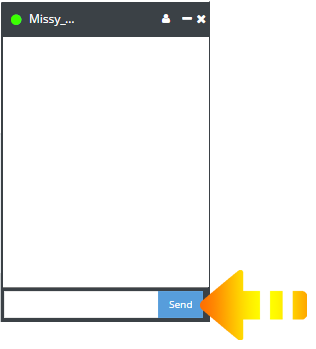
At anytime; you can view the profile of the person you are talking with by clicking the profile icon.
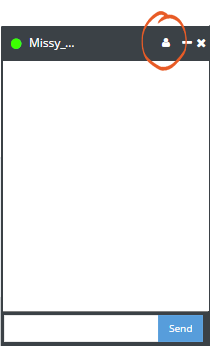
To leave the private message chat you simply click the ‘x’ at the top right hand corner of the chat box.

You can change your status on the chat by clicking the status function and choosing the options from the drop down menu
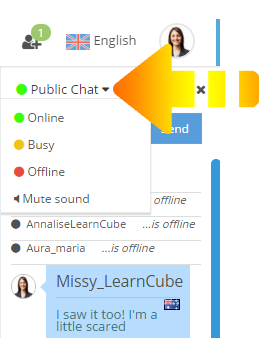
Closing your chat
You can close your chat by simply clicking the ‘x’ on the top right hand side of the main chat box.
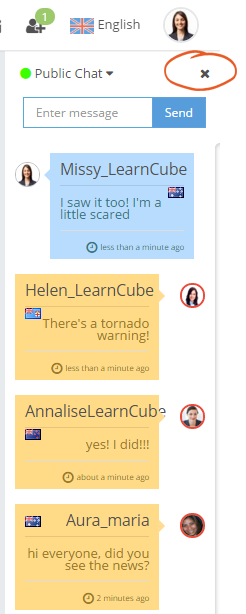
This will minimize your chat from your screen, you can open the chat again by clicking on the chat bubble that appears on the bottom of the screen.
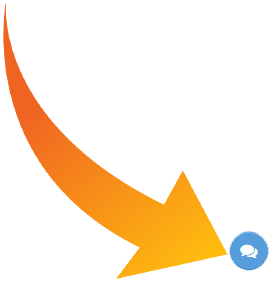
Please note you will still be visible to other members if you hide your chat, if you would like to appear "offline" (so that people don't disturb you on the chat" you will need to select "offline" from the status drop down menu of your chat.