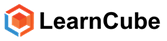You can communicate between other teachers and other students using the in app mail messages. You will find this function on the top right hand corner of the menu bar. (Envelope icon(.
![]()
If someone sends you a message you will see an alert on your envelope message icon

Clicking on the icon will take you to your inbox. Messages that you receive will appear on this page. On the left hand side you have your menu items:
- Inbox
- Sent Messages
- Archived Messages
- Trash
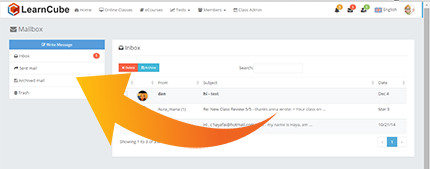
Inbox
The Inbox allows you to view messages you have received on the platform. This has the following features:
- Select - Allows you to perform an action on the selected message
- From - Displays the name of the person who has sent you the message
- Subject - Description written by the sender about what the message is about
- Date – The date the message was written
- Arrangement of inbox – Allows you to view your messages either by sender, subject or received date. By default this is displayed by date message was received.
- Search – Search for specific message (s)
- Delete – Erases the selected message (s)
- Archive – Saves the selected message (s)
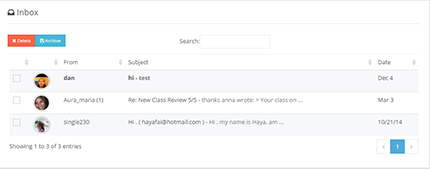
Sent Messages
Sent Messages allows you to view messages you have sent on the platform. This has the following features:
- Select - Allows you to perform an action on the selected message
- Recipient - Displays the name of the person who you sent the message to
- Subject - Description written by the sender about what the message is about
- Date – The date the message was written
- Arrangement of sent messages – Allows you to view your messages either by recipient, subject or sent date. By default this will be displayed by sent date.
- Search – Search for specific message (s)
- Delete – Erases the selected message (s)
- Archive – Saves the selected message (s)
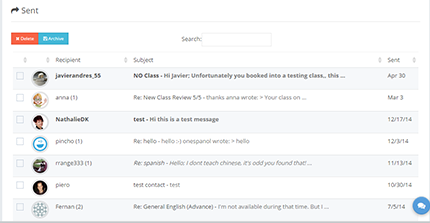
Archived Messages
Archived Messages allows you to view messages you have saved on the platform. This has the following features:
- Select - Allows you to perform an action on the selected message
- From - Displays the name of the person who sent the message
- Subject - Description written by the sender about what the message is about
- Date – The date the message was written
- Arrangement of archived messages – Allows you to view your messages either by sender, subject or sent date. By default this will be displayed by sent date.
- Search – Search for specific message (s)
- Delete – Erases the selected message (s)
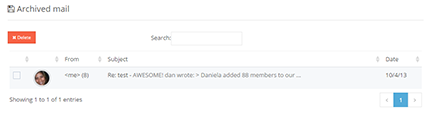
Trash
Trash allows you to view messages you have deleted on the platform. This has the following features:
- Select - Allows you to perform an action on the selected message
- From - Displays the name of the person who you sent the message to
- Subject - Description written by the sender about what the message is about
- Date – The date the message was written
- Arrangement of trash messages – Allows you to view your messages either by sender, subject or sent date. By default this will be displayed by sent date.
- Search – Search for specific message (s)
- Undelete – Undeletes the selected message (s)
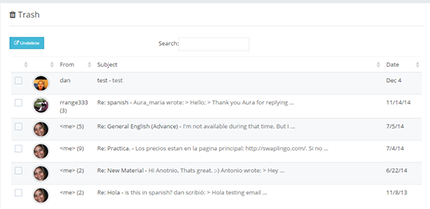
Writing a message
To write a message click the ‘Write message’ Button
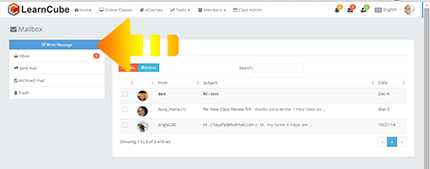
A new page will appear that will allow you to write your message. There will be 3 fields you need to complete in order to write a message:
- Recipient- The person you are sending the message to
- Subject – A description of what the message is about
- Body – The content of the message
- Send – When you have finished writing the message click the ‘send’ button
Please note in order to send messages to other members on the platform you must "friends" with them first.